Data analysis is an essential part of SEO strategies and marketing techniques. It’s essential to know how people interact with your website. You can use Google Analytics to get insight into meaningful information, but it does have limitations. When you use Google Analytics with Google Tag Manager, you can get much more useful information than you can get otherwise.
Google Tag Manager is a free and easy-to-use online tool that tracks the codes and collects the user interaction information on your website. The collected data is stored centrally at the specified location and used by Google Analytics to perform analysis whenever needed. Google Tag Manager lets you know everything that happens on your website conveniently.
To get a better idea, let’s learn what Google Tag manager is, how it works, its benefits, and how you can set it up for your website.
What is Google Tag Manager?
Google Tag Manager is a tool that lets you manage and install marketing tags on your website or mobile application. It helps you collect the needed data and store it in an organized way. When the code needs to be changed, the tags on each web page also have to change. By using Google tag manager, you can change the tags in GTM, and all the pages of your website will automatically adapt to that change.
Google Tag Manager uses tags, triggers, and variables to capture and save the data. The saved data can be used for analytics for making marketing decisions to grow your business online.
Benefits of Using Google Tag Manager
There are many benefits of Google Tag manager for your business. It tracks all the information and stores the data in one place and in an organized way to be used whenever needed. It’s a free tool, so using it for your website won’t be a burden on your pocket.
Google Tag Manages executes the tags asynchronously, which boosts the overall loading speed of your web pages. It comes with a simple interface, so you don’t need website developers to configure and deploy tags every time.
Google Tag Manager also supports third-party tags makes it better than other tag management platforms. It comes with many features, such as Preview and Debugging Mode, Version Control, and Google tag assistant, making the whole process of creating and deploying tags easy and convenient.
How does Google Tag Manager Work?
When you use some specific code for your website or code in the Google Tag manager, it will automatically put the same codes on each website or app page. When some action is taken on the web page, such as the user clicks on the screen, navigates to other pages, buys something, or any other action. Google Tag manager will collect all the information and send it back to google analytics.
Google tag manager has a container tag consisting of three main components: Tags, Triggers, and Variables. When you put it on your web pages, you don’t have to place different codes for each website page. Instead of rewriting the code for all individual pages, the same code is placed on each page to collect the needed information.
Let’s learn how Google tag Manager Works using these three components.
What are Tags?
Tags in the container tag are the snippets of Java code or tracking pixels that sends important information to third-party tools. The Tags indicate to the Google Tag manager what action is to be taken. When it is added to Google Tag Manager, it will automatically show on all the pages of your website. If you don’t use GTM, then you have to place these tags on each page of your website manually.
The tags in the tag manager automatically track the information you want and need. It helps you to figure out how users interact with features on your website. When your code is not working properly, you can easily change the code in only one place.
What are Triggers?
Tags are actions that happen on your webpage. Triggers tell Google Tag Manager the 'When, Where, and How action that you want. Whenever some action is taken, the tags will do their work. All the information will be collected from tags and stored at your chosen place.
For example, when a user navigates through your website, clicks on a button, view specific information, download, or purchase something. Triggers will fire the tags to collect the needed information.
What are Variables?
Variables give additional information to a Google tag manager that may use for tags and triggers to work properly. Tags depend on triggers, while trigger depends on variables. Variable has the specific information that trigger evaluates to know whether it should fire tags.
The tags in the Google Tag Manager compare the value written in the triggers and variables. If both the value matches, then only the tag will fire. You can use the variables to track all the data or specify some actions for a particular page, such as clicks on a specific URL, the speed at which the user scrolls the web page, the quantity of what the customer purchases, etc.
Google Tag Manager vs Google Analytics
Google tag Manger is an entirely different tool than Google analytics. Google Tag Manager is used for storing and managing snippet code for third-party tools, while Google Analytics is used for reporting and analyzing the whole website.
Google Tag Manager collects specific or all information about a user and sends the data to Google Analytics. Google Analytics uses the same information to make custom reports and analyses of the website.
How can you set up Google Tag Manager for the Web?
Setting up Google Tag Manager for a website is very easy. Follow the below-mentioned steps to set up the tag manager for your website:
Create an Account and Container
- Create and set up your account by visiting tagmanger.google.com
- Enter a container name and type
- Click ‘Create’ to create a container and agree to the terms and conditions.
Install the Container
- Click on the workspace in the Tag Manager and find your container ID
- Click on the container ID and launch the tag Manager installation process.
- Copy and place the code snippets into your website, as per the given instruction
Add Tags
- After the container is installed on your website, you can add new tags.
- Click on the tags> new tags in your workspace
- Name the tag and create custom or already available tags according to your preference.
- Save your tags.
Verification of the Tags
After creating a tag, you must know if it’s working as you want. To verify the working of tags:
- Click on the ‘Preview’ button to launch the Google Tag Assistant
- Enter the URL of your website where you have installed the tag manager container.
- If the code has some errors, debug it with a tag assistant. If it isn’t working as intended, change its settings.
- Save the changes and verify the tags again.
Publish Tags
When your tags work as you want, you can publish them. To publish the tags:
- Click on the submit button on the top right-hand side.
- Select publish and create a version
- Enter the version name and description
- Click on the ‘Publish’ button to publish the tag.
Conclusion
Google Tag Manager can make your work easier if you know how to use it efficiently. Create specific tags for the actions you want to take, and place the code in the Google Tag Manager. Whenever some user interaction is done, GTM will collect the information and send it to Google Analytics for analysis.
We have a well-experienced technical SEO expert that handles the website, from managing the website to providing analysis of the website for better business decisions. If you’re not sure you can handle these technical aspects of marketing decisions, it’s better to hand the work to professionals. Contact us to learn more about us and our best SEO services.

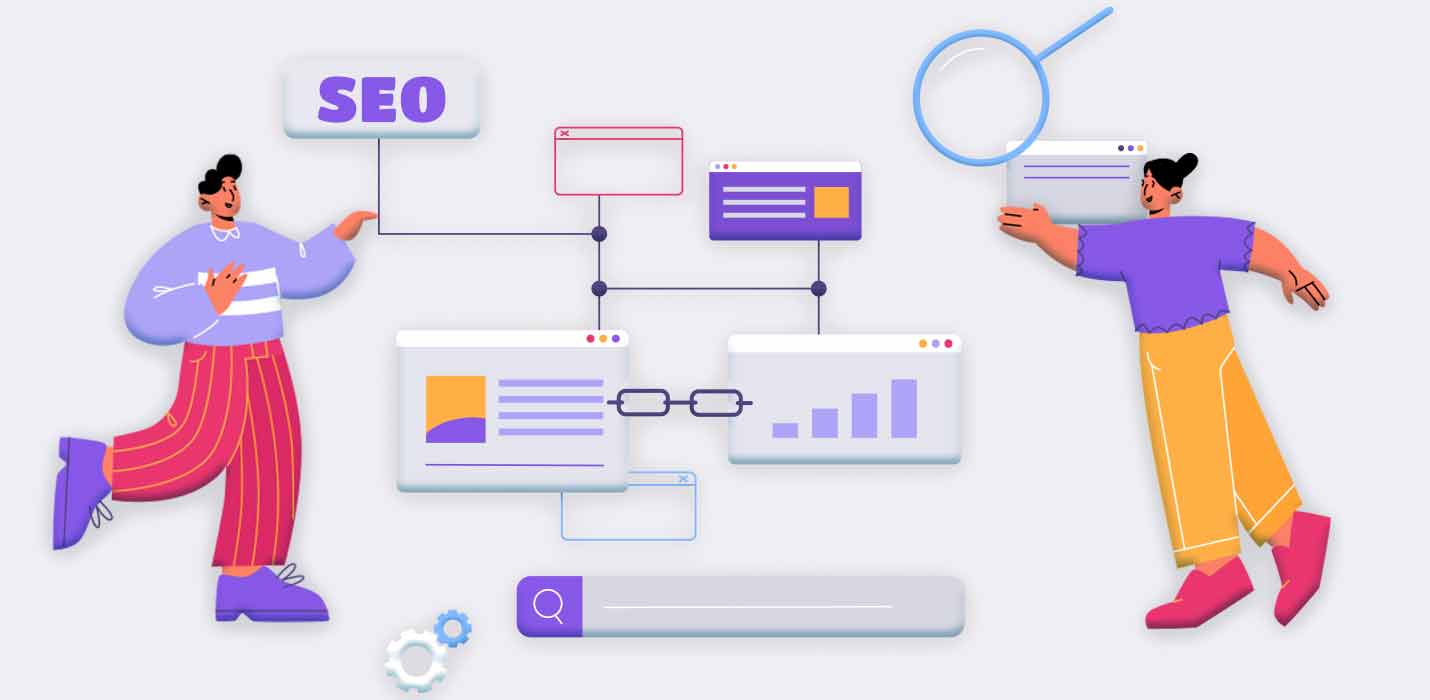
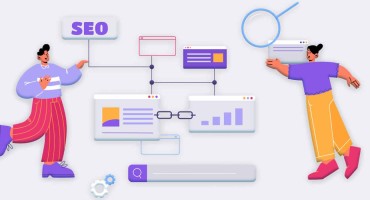


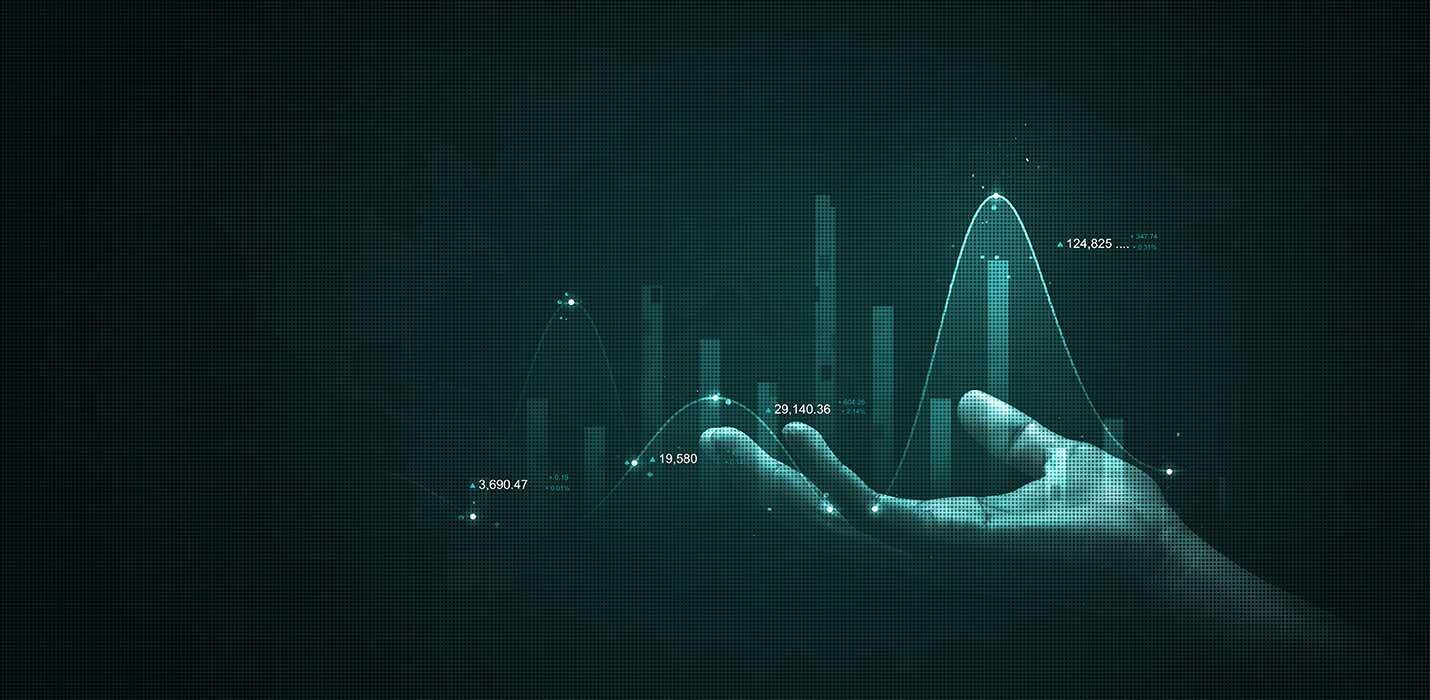













 Digital Marketing Company In Delhi
Digital Marketing Company In Delhi 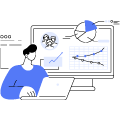 Seo Company In Delhi
Seo Company In Delhi  Lead Generation Companies
Lead Generation Companies  Logo Designing Company
Logo Designing Company  Php Web Development
Php Web Development 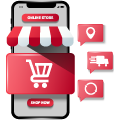 Ios App Development
Ios App Development 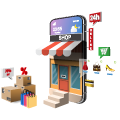 Ecommerce Seo
Ecommerce Seo  Technical Seo
Technical Seo  Website Development In Gurgaon
Website Development In Gurgaon 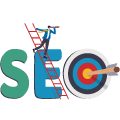 Seo Company In Bangalore
Seo Company In Bangalore 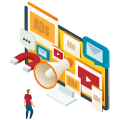 Digital Marketing In Ahmedabad
Digital Marketing In Ahmedabad  Seo Company In Pune
Seo Company In Pune 




